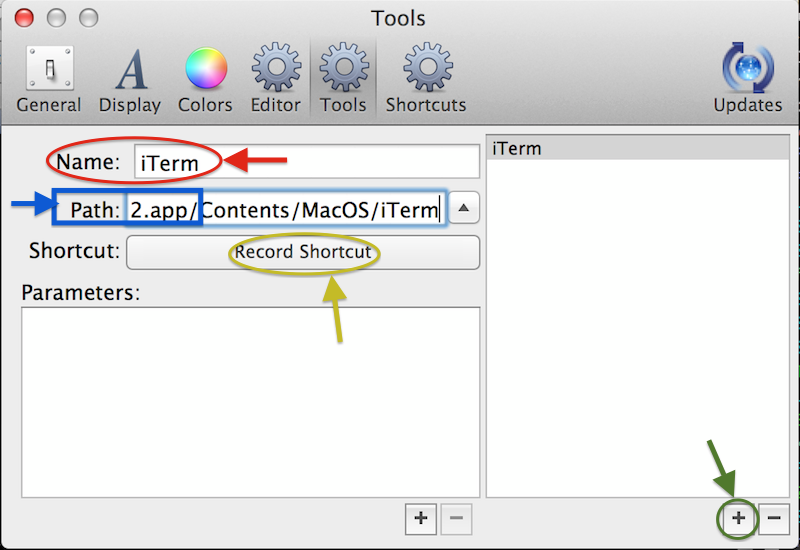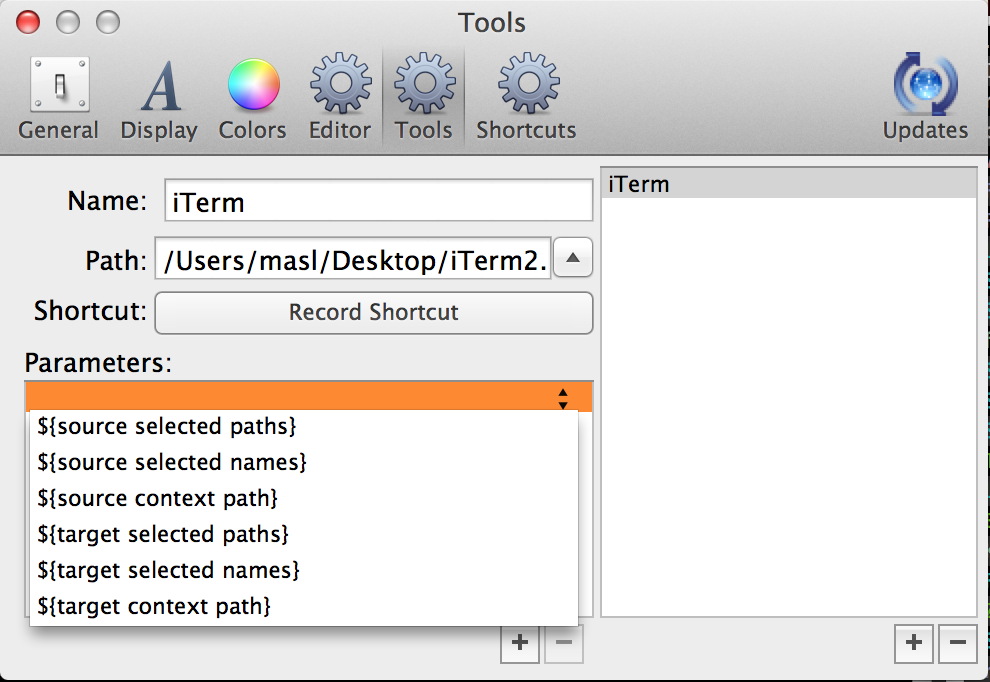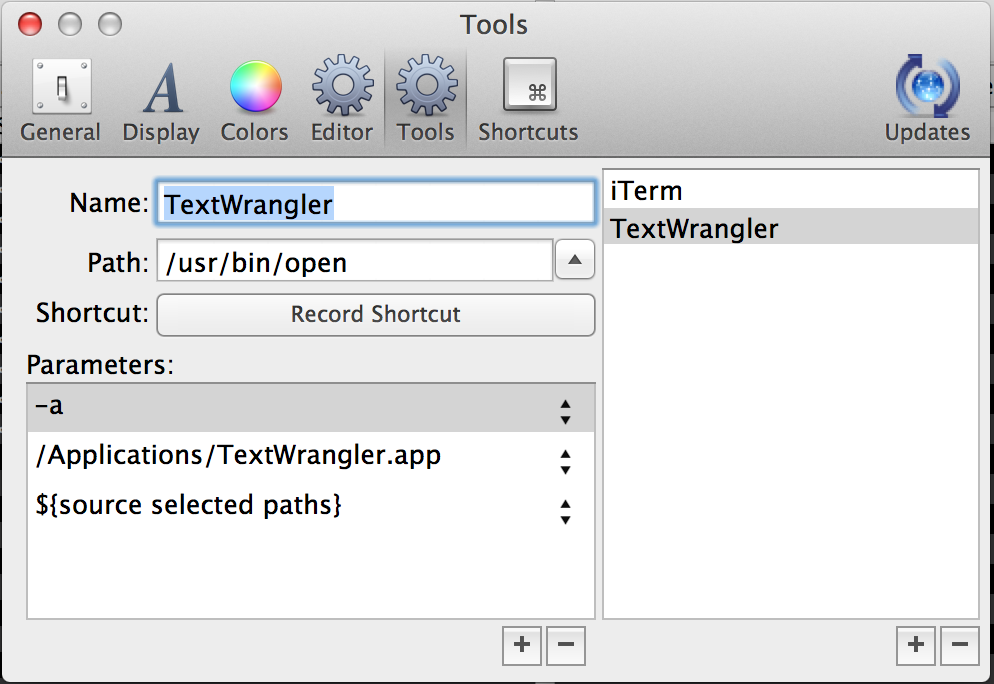|
In CRAX you can configure custom tools using Preferences Window.
|
|
In order to define custom tool with keyboard shortcut you should do steps described bellow.
|
1. Go to the Preferences Window and select Tools tab.
|
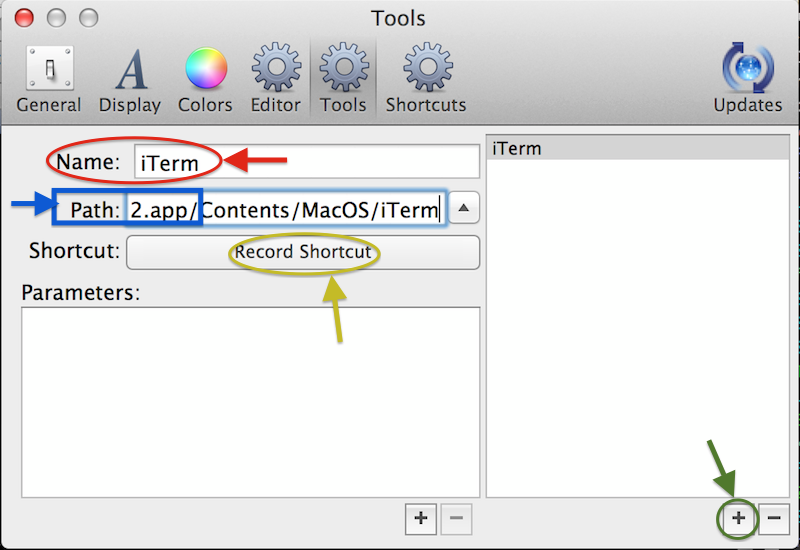
|
|
2. Click button marked green on the screen above. This is ADD TOOL DEFINTITION button.
|
|
3. Enter the tool definition name - marked red on the screen above. The name is label that is presented in the TOOLS menu.
|
|
4. Enter the tool path - marked blue on the screen above. Tool path have to be executable file absolute path. This means that if you want to define iTerm.app tool you should for example select iTerm.app using button with triangle and then add path to the executable. In this case you should add path: /Contents/MacOS/iTerm. Finally in path field you have text: /Applications/iTerm.app/Contents/MacOS/iTerm
|
|
5. Next you may define the tool definition shortcut. You can define shortcut by clicking RECORD SHORTCUT button and then typing proper keyboard key with modifiers.
|
6. And last you can also define parameters set using Parameters list and buttons bellow this list. See screen bellow:
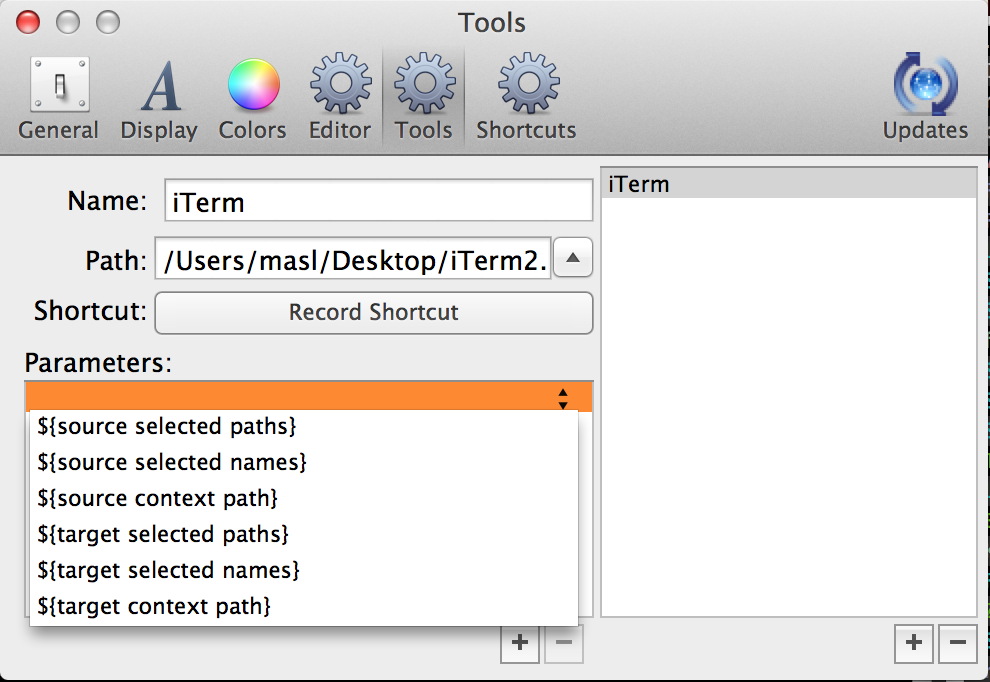
|